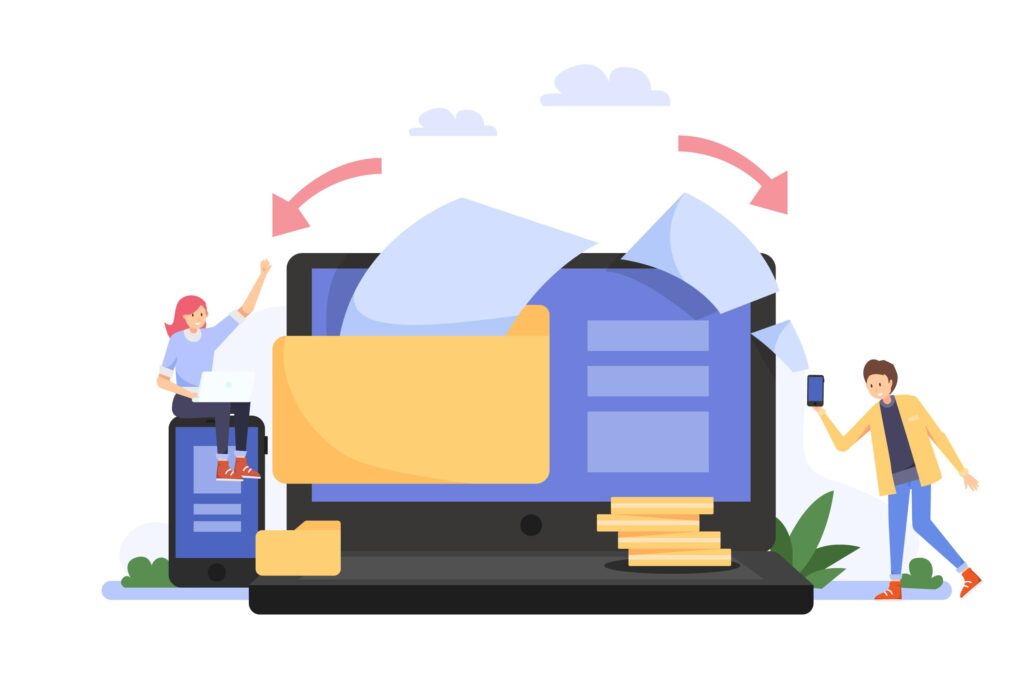
Exporting Exchange Database (EDB) files to Personal Storage Table (PST) files is a frequent job in Exchange Server management. This is done for a variety of purposes, including data backup, archiving, and moving to a new email server.
In this blog article, we will walk you through the process of how to export edb to pst using Exchange 2010 PowerShell or by using a third-party tool such as Regain EDB to PST Converter.
PowerShell is a potent scripting language that can automate many Exchange Server chores, and we’ll show you how to use it to swiftly and effectively export EDB to PST. So, whether you are an experienced Exchange Server user or a novice, this blog article will walk you through the steps required to export EDB to PST using Exchange 2010 PowerShell.
Why export EDB to PST?
Microsoft Exchange Server is a reliable and widely used email server platform for organizations of all sizes. However, even the most robust email system can experience issues such as hardware failure, data corruption, or accidental deletion of emails. To mitigate the risk of losing critical data, it is essential to have a backup plan in place.
One common way to back up Exchange Server data is by exporting Exchange Database (EDB) files to Personal Storage Table (PST) files. PST files are a popular file format used by Microsoft Outlook to store email messages, contacts, and other mailbox data.
Exporting EDB to PST provides several benefits. Such as:
- It creates a backup of your Exchange mailbox data that can be easily restored in case of any data loss or corruption.
- PST files are portable and can be easily transferred to a different computer or email system. This makes it an ideal solution for archiving old emails or migrating to a new email system.
- Another benefit to convert EDB to PST is that it can help with compliance and e-discovery requirements.
- Many organizations are required by law to retain email data for a certain period. Exporting EDB to PST ensures that you have a copy of all emails and can easily search for specific emails when needed.
Exporting EDB to PST is an essential task that every Exchange Server administrator should perform regularly. It ensures that your critical data is protected and can be easily accessed when needed.
Whether it is for backup, migration, or compliance purposes, exporting EDB to PST is a reliable and efficient way to manage your Exchange mailbox data.
How to Export EDB to PST with Exchange 2010 Powershell?
Solution 1: Export EDB to PST using the New-MailboxExportRequest cmdlet
- Firstly, access the Exchange Management Shell on your Exchange Server.
- Run the following command to verify the location of the EDB file:
- Run the following command to create a new mailbox export request:
Note: Replace <MailboxName> with the name of the mailbox you want to export and <Path\FileName.PST> with the path and filename for the PST file.
- Monitor the progress of the mailbox export request by running the following command:
Note: Replace <RequestName> with the name of the mailbox export request.
- Once the mailbox export request is complete, you can import the PST file to another mailbox or keep it as a backup.
Solution 2: Export EDB to PST using a PowerShell script
- Open Notepad and copy the following code:
Note: Replace <MailboxName> with the name of the mailbox you want to export and <Path\FileName.PST> with the path and filename for the PST file.
- Save the file with a .ps1 extension, for example, ExportEDBToPST.ps1.
- Open the Exchange Management Shell and navigate to the directory where the ExportEDBToPST.ps1 file is saved.
- Run the command given as follows to enable the execution of PowerShell scripts:
- Run the ExportEDBToPST.ps1 script by typing the following command:
- Monitor the progress of the mailbox export request by running the following command:
Note: Replace <RequestName> with the name of the mailbox export request.
- Once the mailbox export request is complete, you can import the PST file to another mailbox or keep it as a backup.
Solution 3: Using the Regain EDB to PST Converter
The Regain EDB to PST Converter is a third-party tool that enables you to export EDB to PST quickly and efficiently. It offers a user-friendly interface and supports all versions of Exchange Server, including Exchange 2010. Here’s how to use it:
- Firstly, download and install the Regain EDB to PST Converter on your computer.
- Launch the software and select the EDB file you want to export.
- Choose the mailboxes you want to export to PST.
- Select the desired PST file format and destination folder.
- Just hit the “Export” button to begin the export process.
- Monitor the progress of the export process.
- Once the export process is complete, you can import the PST file to another mailbox or keep it as a backup.
Conclusion
Exporting EDB to PST is a crucial task for Exchange Server administrators. It allows you to create a backup of mailbox data and migrate mailbox data to another server or platform. The process of exporting EDB to PST can be achieved through various methods, including using the built-in New-MailboxExportRequest cmdlet in Exchange 2010 PowerShell or a third-party tool like the Regain EDB to PST Converter.
